How to Block Unwanted FaceTime Callers on iOS Devices
FaceTime is a video and audio calling service provided by Apple. It’s a great thing to connect to someone individually or in a group. It needs an internet connection to connect your call. You may use this feature on any iOS device or Mac. You may include multiple peoples in your FaceTime video calls. On the other hand, a FaceTime audio call provides you with a crystal clear sound. You may also make calls on your Apple Watch also besides iOS devices.
Sometime you may get a lot of annoying video calls from unknown callers. You must want to block them instantly. Here is how you can do so. Follow the given mentioned procedures and you can do it.
Blocking contacts in FaceTime application
Follow these instructions will prevent other callers from FaceTiming you:
- First of all, go to the Home Screen of your iOS device and then tap the “FaceTime” application to launch.
- Now hit the Info tab located just after the contact’s name which you wish to block.
- Go to the lowermost portion of the page and then tap on the “Block this Caller” option.
- Next, you have to hit the “Block Contact” to approve it.
Blocking contacts from the Phone app
Using the Phone app, you may block any of the contacts or addresses from your iPhone. If you wish to do this, then pursue the given offered steps:
- First of all, tap the Phone app by navigating the Home screen.
- Now hit the “Recents” or the “Contacts” tab located at the lowermost portion of your window.
- Now you have to touch the “Info” icon located after the contact’s name which you wish to block inside the “Recents” button.
- Then go to the “Contacts” tab and here hit your desired contact’s name.
- Navigate to the lowermost portion of your device’s screen, and then hit the “Block this Caller” option.
- Now hit the “Block Contact” option to approve it.
Blocking the desired contacts from Settings
- Firstly, launch the “Settings” on any of your iOS devices.
- Now touch the “FaceTime” option here.
- Then you have to hit the “Blocked” tab.
- Next, press the “Add New” option.
- After that, hit the contact you wish to block.
In case you intend to unblock any of the user or contact, then you have to follow the given provided steps:
- First of all, hit the “Edit” tab.
- Now tap on red signed “-” radio button located just after the contact which you desire to unblock.
- Next, you have to hit the “Unblock” button appears red at the bottom of your screen.
- Finally hit the “Done” tab.
- In order to show up the unblock tab. Left-Swipe the contact you want to block.
Sherry Martin is a Microsoft Office expert and has been working in the technical industry since 2002. As a technical expert, she has written technical blogs, manuals, white papers, and reviews for many websites such as office.com/setup.
Source:FaceTime Callers on iOS Devices.
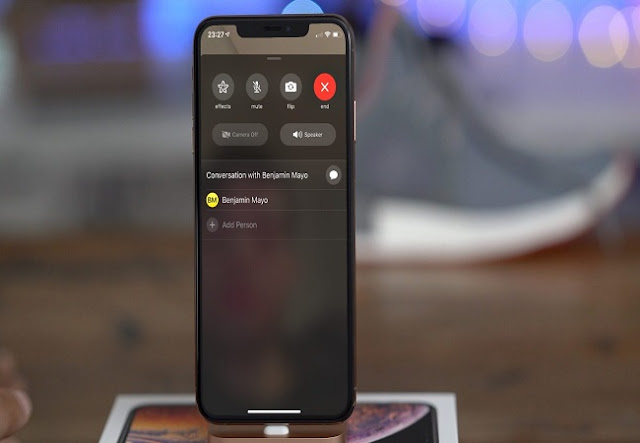



Comments
Post a Comment