Want to Turn off the New URL Copy/Paste Feature in Edge? This Is How You Can
Recently, Microsoft modernized its method of handling the web URLs in its Chromium-based web browser. This change has resulted in the pasting of URLs as hyperlinked titles from simple text format. Even though a hyperlinked title may prove to be useful in most cases, a large number of users on the Chromium-based browser are not astonished by its introduction. If you are among the users, who want to restore Edge’s previously used mechanism of URL pasting, this article will be of great help to you. Below we have mentioned the steps that you can use to disable the new URL copy/paste feature and restore the previously used mechanism of the same. But before we proceed to the steps to disable the new mechanism, let’s find out what exactly it does.
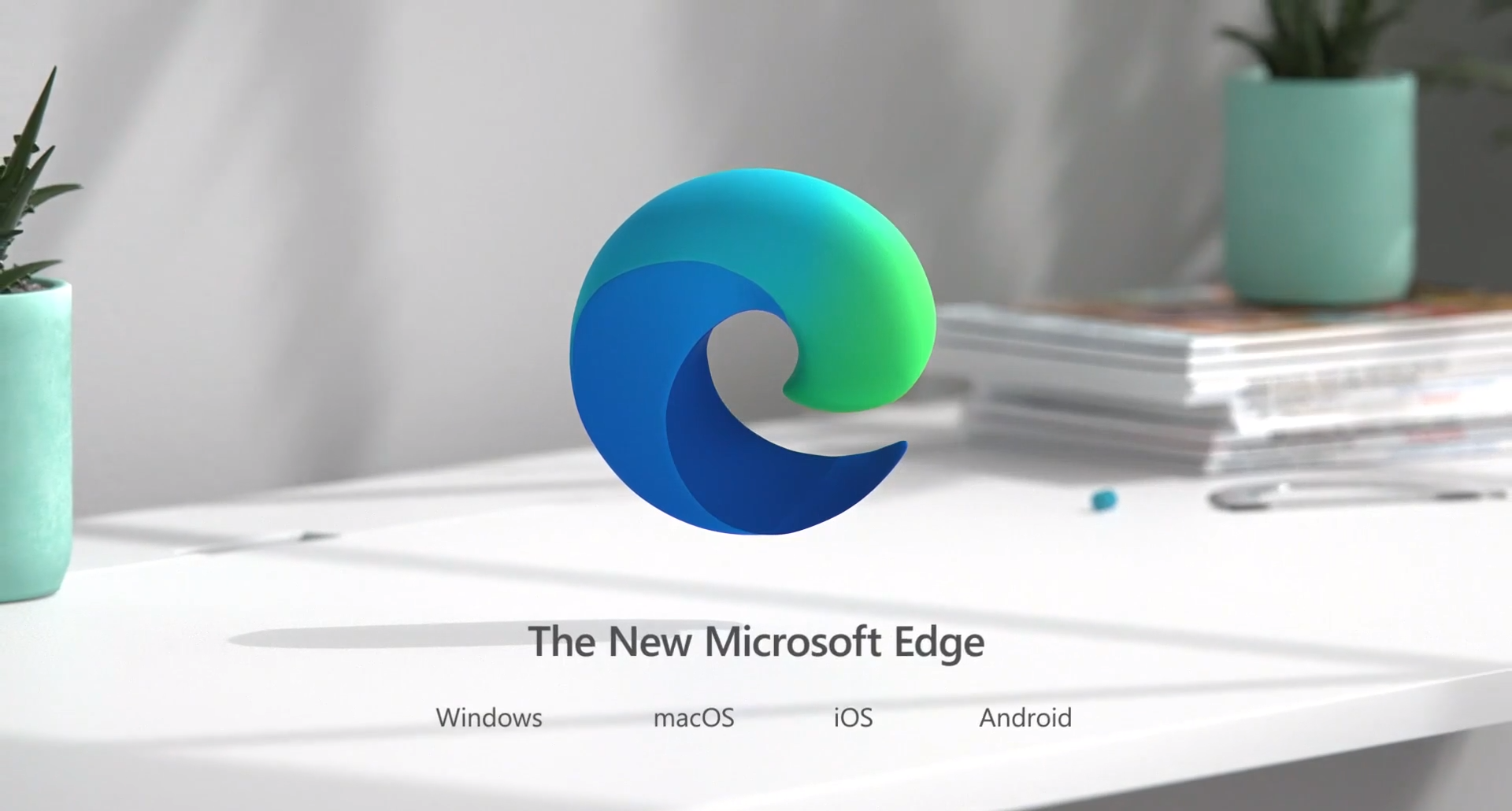
What exactly a new pasting feature of Edge does?
Generally, when you copy and paste a URL on a web browser, the complete webpage address gets pasted. However, Microsoft made certain customizations to this process and, instead of pasting a complete webpage address, the title of the page gets pasted in a hyperlinked format.
Seems like a harmless change? Please do observe it. This approach has broken down the embedding of YouTube videos to the websites is one of the most significant inconveniences caused by it. Without any prior indication or warning, this new behavior has been forced upon the Edge users by Microsoft. Several misconceptions arose in the mind of the users. One among such was that they felt all this was happening due to the involvement of third-party apps.
How to Remove the new Paste Mechanism of Edge?
Now that you are familiar with the effects the change has caused to the users, it’s time to restore the previous copy/paste mechanism for the URLs. Below are the steps mentioned regarding the same:
- First, go to the homepage of the Edge browser, and tap the three-dot menu button appearing at the right side on the top.
- In the menu that appears on clicking, choose “Settings.”
- Further, from the left sidebar, you need to click on the sixth section, i.e., “Share, copy, and paste.”
- Two options — Plain text and Link will appear on your screen. You will notice that by default, the option has been set to “Link.”
- By far, you must have guessed, what’s the working of the option “Link.” When a user copies a URL and pastes it in his document, the URL will be pasted in a hyperlinked format with the title of the page.
- So, you need to select “Plain text.” This will paste the text as a complete webpage address while users copy the URL and use it in their references.
- Once you have selected “Plain text, you now need to restart the Edge browser. That’s it.
How to Paste the URL as a Webpage Address without making changes in the Default Settings?
Suppose you have no issues with the new hyperlink pasting mechanism but often want to use the old mechanism of pasting URL as a complete webpage address. In that case, Microsoft offers you the flexibility to do so:
- As usual, copy the required webpage address.
- Now, go to the destination where you want to paste the URL and right-click.
- Tap on the “Paste as” option.
- Select “Plain text,” and your URL will be pasted as a complete webpage address.
- Alternatively, ‘Ctrl + Shift + V’ can be used for the same.
So, these were the steps you can use to restore the previously used mechanism of URL pasting on Edge. Please be noted that, whenever required, you can also paste the URL as a complete webpage address without making modifications in the default settings on the Edge browser.
Source :Want to Turn off the New URL Copy/Paste Feature in Edge?




Comments
Post a Comment